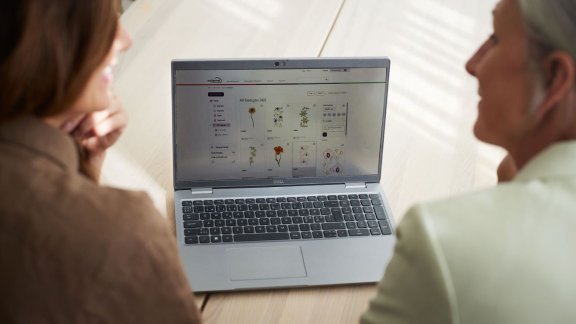
mySewnet Vault
Store, organize and search through your embroidery design files - effortlessly!
With mySewnet Vault, you locate the perfect embroidery designs swiftly and efficiently for your projects. Effortlessly import your embroidery designs, apply various Labels, and organize them into custom Albums.
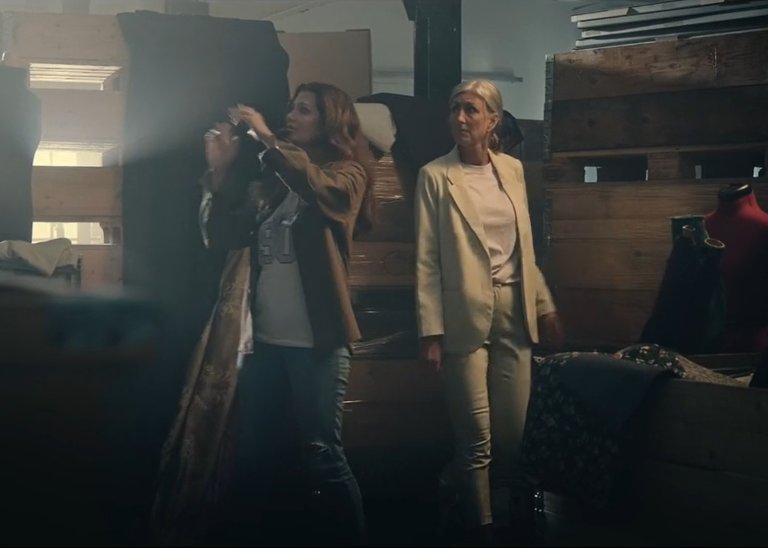
mySewnet Vault
Top features
- Categorize the same file with multiple relevant Labels and in several Albums
- Search, Filter and Sort files and Albums
- See image thumbnails as a preview
- Send directly to mySewnet-enable machine or software
- Works with any machine brand
- Safe and Secure online storage
- mySewnet Library designs are automatically labeled and saved to Vault
mySewnet Vault comes free with a with a mySewnet account
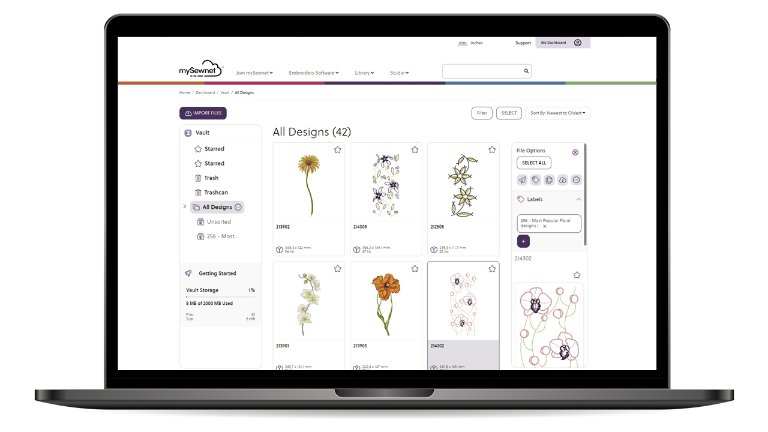
How to set it up
Use these simple steps for secure organization and easy searchability of all your embroidery designs.
- Sign in to your mySewnet Account. If you don't already have a mySewnet Account, register for free here.
- Click Import Files
- Choose Folders or Files (Folders will keep their names) and Import
- Add Labels to the files; e.g flower, animal, ribbon etc. Start by adding labels that apply to all files and then deselect all and choose individual files.
- Add Albums; Add all designs to an existing Album.
- Finish Import. Select files again to add more labels and for more information
- Easily search your Vault for the file you are looking for.
Designs from mySewnet Library are automatically labeled and searchable in your Vault.


 South Africa
South Africa